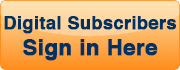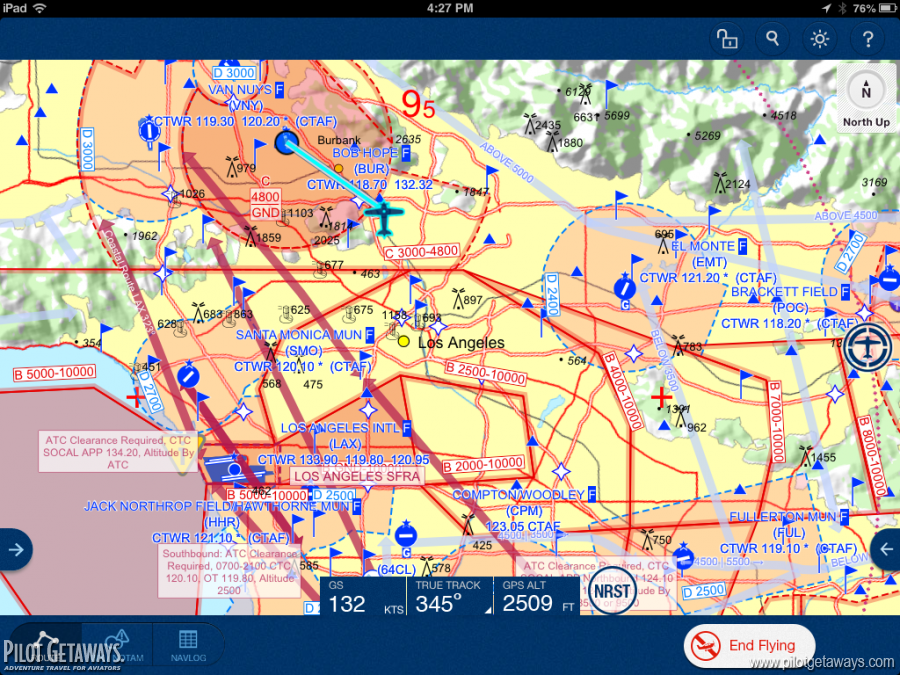You are hereJeppesen Mobile FliteDeck
Jeppesen Mobile FliteDeck
Products iPad Apps for VFR and IFR
by John T. Kounis
My first experience with an electronic flight bag (EFB) was more than a decade ago when I purchased a 200 MHz Pentium tablet PC and Jeppesen’s NavSuite to replace six two-inch binders. Since then, the company has continually refined and upgraded their software. At the end of last year, Jeppesen announced the most recent upgrade of their IFR EFB software, Mobile FliteDeck for the iPad. It was followed this summer by the announcement of Mobile FliteDeck VFR, a version tailored to VFR pilots. After loading both products at AirVenture Oshkosh, I familiarized myself with them in the 20+ hours of flying back to California.
The apps are self-explanatory. Not once did I crack open an instruction manual; the small help button at the top of the screen was more than sufficient. (However, I did download the Mobile FliteDeck VFR US Legend PDF from the Jeppesen website to my iBooks app for quick reference.)
The key feature that differentiates the Jeppesen Mobile FliteDeck apps from other EFB apps is that the base maps are not simply scans of paper maps; they are built dynamically from underlying data. When you zoom out, the map is decluttered and details are removed, so it remains legible rather than becoming a sea of tiny text. When the map rotates in “track up” view, the text remains right side up too. You can further declutter the map by hiding layers, such as terrain, navaids, military routes, and airspace.
As someone who has glanced down at my EFB during an approach and been annoyed that I had accidentally swiped it and moved a waypoint or selected another screen, I welcome the “lock screen” function that disables the touch screen and allows you to handle the iPad like a paper chart.
Jeppesen Mobile FliteDeck VFR
Jeppesen’s newest product, Mobile FliteDeck VFR has a modern look and feel, and employs many iOS user interface standards. The stored routes on the home page are displayed in a grid, like icons on the iPad home screen. When you drag one route on top of another, you create a folder of routes, to which you can give custom titles, like “My Summer Vacation.” When you create an aircraft profile, you can snap a photo or attach one to it; later, you can select its photo, just like choosing a friend’s profile on Facebook.
The overwhelming impression I had in using the VFR app is simplicity. From the home page, the big “Create a New Flight” button invokes the flight plan page, or “Go Flying” takes you to a moving map. Tap on an airport, navaid, or reporting point, and a data block appears; click the big blue “D” with an arrow through it to fly directly to the waypoint. Class B through E airspaces, TRSAs, SFRAs, obstructions, VFR reporting points, as well as warning, restricted, and prohibited areas are clearly depicted; details like vertical limits depend on the zoom level.
Unlike other products, Mobile FliteDeck VFR depicts all airports with an identifier, including some that are not on U.S. sectional aeronautical charts. This feature could be life saving in case of an emergency. The app also depicts FSS and EFAS (Enroute Flight Advisory Service, a.k.a. “Flight Watch”) RCOs. Presumably, EFAS RCOs are not on paper sectionals because there is supposed to be nationwide coverage above 5,000 feet AGL. However, many light aircraft don’t (or can’t) fly that high, especially in states like Colorado, so it’s helpful to know where the transmitters are. Although ARTCC frequencies are depicted on Jeppesen paper charts, they are absent in the app. They are not required for VFR flying, but I usually use ARTCCs for VFR flight following, so the frequencies would be nice to know.
Shaded relief conveys the shape of the terrain, and spot elevations mark mountain peaks. However, the lack of contour lines, mountain pass depictions and elevations, and colored elevation contours means this is a tool best used for flying above the mountains, rather than inside canyons and through passes. For example, on a flight from Denver to Aspen, you’ll need a backup method to identify Independence Pass or Hagerman Pass.
The Weather/NOTAM tab retrieves text METARs, TAFs, NOTAMs, and TFRs when you’re connected to the Internet. I hope to see graphical TFR depictions in the future. XM or ADS-B functionality to retrieve weather in flight has not yet been developed.
Instead of needing to select a separate a taxiway diagram tab, you simply zoom in on your destination airport and the airport diagram appears. This is a nice feature, but one of Jeppesen’s strengths is their detailed “10-9” chart for any airport from Kalamazoo to Timbuktu; these charts are only available in their IFR product.
Jeppesen offers a free 30-day trial; afterwards, a year of service costs $49 for the entire contiguous United States, www.jeppesen.com/mobile-fd-vfr.
Jeppesen Mobile FliteDeck
Geared for the IFR pilot, this version has a more sophisticated route-building capability. For example, if you enter the route “HEC V12 PNH,” it will depict a 731-nm route from HEC past eight intermediate waypoints with turns at each point to PNH (see the Fort Worth article on page 10 for this example). It also can accept SID and STAR transitions, although I found the app required some manual route manipulation to get it to follow the transitions exactly.
A worldwide map of colored terrain contours increases terrain awareness. Such information could have prevented the American Airlines flight 965 accident in Cali, Columbia, which flew into a 9,800-foot mountain when it made an incorrect turn “direct to” a waypoint that was behind the aircraft.
A night theme changes the background to black to preserve your night vision, but it’s not simply a color inversion. The foreground colors are selected for maximum readability.
Unlike Jeppesen’s paper charts, I could not find FSS, ARTCC, or EFAS frequencies on the app’s enroute charts. You have to click on a nearby airport and select the “Communication” tab.
Weather information such as icing, radar, surface observations, and winds aloft from 400 to 53,000 feet can be overlaid on the map. A “play” button animates the weather.
The approach chart tab provides instant access to the Jeppesen SID, STAR, approach plates, reference text, and taxi diagrams. You can select to depict the GPS “ownship” position on any approach chart or taxi diagram.
Coverage options range from a state or two (e.g. Florida and the Bahamas go for $133 per year) all the way up to full-world coverage from pole to pole for $12,000 (installation on up to four devices).
Final Thoughts
Jeppesen has brought two powerful apps to the pilot community. The versatility of maps built, rotated, and decluttered in real time cannot be overemphasized. One thing I would like to see in the future is a merging of the two apps. Rather than switching from one app to the other to retrieve IFR or VFR data, a single interface with the ability to select a VFR layer or IFR layer would be superior. This might give the VFR pilot access to the great “10-9” taxi charts that are now only available in the IFR product and perhaps make VFR features like multiple routes and nearest airport available to IFR pilots. In the meantime, the features currently available, combined with a 24/7 tech support number and access to Jeppesen’s legendary charts, make the products attractive EFB options.